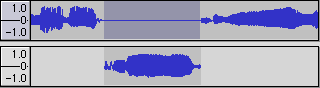
Redo — This will redo any editing operations that were just undone. After you perform a new editing operation, you can no longer redo the operations that were undone.
Cut — Removes the selected audio data and places it on the clipboard. Only one "thing" can be on the clipboard at a time, but it may contain multiple tracks.
Split Cut — Removes the selected audio data and places it on the clipboard, splitting the track into two clips.
Copy — Copies the selected audio data to the clipboard without removing it from the project.
Paste — Inserts whatever is on the clipboard at the position of the selection or cursor in the project, replacing whatever audio data is currently selected, if any.
Trim — Removes everything to the left and right of the selection.
Delete — Removes the audio data that is currently selected without copying it to the clipboard.
Split Delete — Removes the audio data that is currently selected without copying it to the clipboard and splitting the track into two clips.
Silence — Erases the audio data currently selected, replacing it with silence instead of removing it.
Split — Moves the selected region into its own track or tracks, replacing the affected portion of the original track with silence. See the figure below:
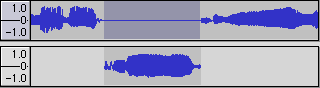
Join — Merges selected clips into one, filling space between them with silence.
Disjoin — Examines a selected region and splits the region into separate clips deleting the silent parts.
Duplicate — Makes a copy of all or part of a track or set of tracks into new tracks. See the figure below:
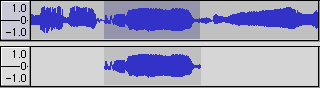
Labeled Regions... — stores editing functions, described above, to apply to labeled regions, namely: Cut, Split Cut, Copy, Delete, Split Delete, Silence, Split, Join, Disjoin.
Select... — stores several functions to select audio in all of the tracks, namely:
Find Zero Crossings — Modifies the selection slightly so that both the left and right edge of the selection appear on a positive-slope zero crossing. This makes it easier to cut and paste audio without resulting in a large audible clicking sound.
Selection Save — Remembers the current selection (or cursor position), allowing you to restore it later.
Selection Restore — Restores the cursor position to the last position saved by "Selection Save".
Move Cursor.. — stores commands to move the cursor to diferent positions within the projectm namely:
Selection Save — Remembers current selection.
Selection Restore — Restores previously remembered selection.
Snap-To ... > Snap On — Enable Snap-To mode. When Snap-To mode is enabled, the selection will be constrained to the nearest interval, by default the nearest second. So if you click and drag from 4.2 seconds to 9.8 seconds, it will result in a selection from 4 seconds to 10 seconds, exactly. You can change the units that are snapped to using the "Set Selection Format" option in the View Menu.
Snap-To ... > Snap Off — Turns Snap-To mode off, letting you select arbitrary ranges of time.
Preferences... — opens the Preferences dialog.